Gamification Engine v6
This document applies to Popsell v6.n platform available since September 2025.
The Popsell gamification engine has been completely redesigned in version 6. It is simpler and much more flexible than the previous v3/v4 engine.
Categories of challenges
Challenge category | Purpose |
|---|---|
Purchase (Loyalty program) | Track and reward purchases made the user himself. This category of challenges is made to support classic loyalty programs. |
Sale (Affiliation) | Track and reward sales generated as a result of sharing an affiliate link. |
Sale (Conversation) | Track and reward sales generated as a result of an online conversation through the Popsell widgets |
Manual | This challenge covers all other cases that will be assigned manually. For example, a publication contest, a prize draw, a phygital challenge. This challenge can also be assigned in bulk using scripts (please contact the Popsell team). |
Rewards, score and points
Each challenge can earn points according to two calculation methods:
Number of points proportional to the order amount (e.g. 10% means that a 129€ order will earn 13 points, rounded up to the nearest integer).
Fixed number of points.
These points are added both to:
The member's overall Score, which never decreases,
and to their total Points, which may be decremented each time a reward is chosen by the member.
Other rules and criterias
Other rules and criteria that apply to v6 challenges
No self-affiliation
A member cannot win an affiliation challenge on his/her own behalf; a member cannot share his affiliation link and make a purchase.
The order will be attributed to the Member, but the challenge will not be won.
The member will win the purchase challenge only.
Non-cumulation of affiliation and conversation challenges
A member can never win both an affiliate challenge and a conversation challenge for the same order. In this case, the affiliate challenge will always take priority.
However, if one member shares their affiliate link and another member makes a conversation to convert the purchase, in this case each member will earn a challenge.
Attribution of conversation challenges
In case a client makes several conversations before placing an order, the conversation challenge will be attributed to the last conversation, i.e. the conversation with the latest most recent message.
This rule also applies to conversations with the bot.
Please refer to Conversations | Tracking and attribution rules for more details
First purchase only
It is possible to apply a restriction so that a challenge is only assigned to the first order (i.e. a new customer making his first purchase).
Limiting a challenge to a single product or category
A challenge can be limited:
to a single product for which the SKU has been specified,
to all product of a selected category.
Note : if both are specified, a “AND” will be applied.
Challenge ranking
On the challenge lists in the widgets, challenges are sorted in reverse chronological order by start date/time.
The start date of the challenge is not visible to the user, so it is possible to use this date to sort them, by choosing different dates in the past.
A challenge with a start date in the future will not be visible nor triggered until the date/time is reached.
Manual corrections or attributions
Manual assignment of a challenge
In the Popsell Manager, an existing challenge can be assigned to a user. Open the challenge in the Popsell Manager, then the Winners Tab, then click on the button “+ Add Winner”.
This applies to all the challenges, whether they are manual or not. This enables to respond to any complaints from users.
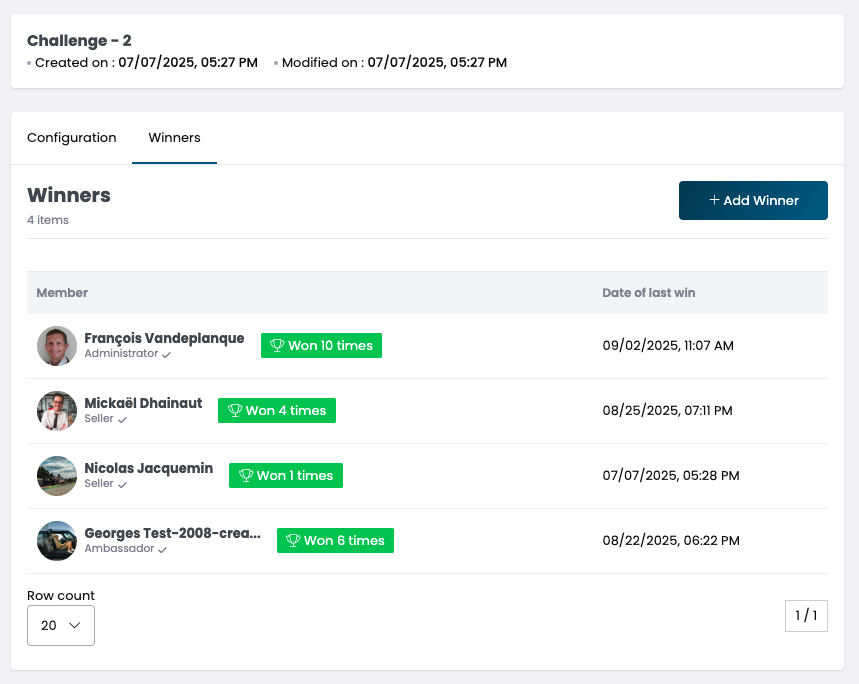
Manual attribution or correction of Score and Points
A member's score and/or points can be adjusted independently of challenges. This allows you to correct an error or cancel points awarded, for example, for an order that was subsequently cancelled and refunded.
Open the member in the Popsell Manager, then the Challenges history tab, and click on “Adjust points”.
To remove points, enter a negative number.
The reason for the adjustment must be specified and will be visible to the member concerned.
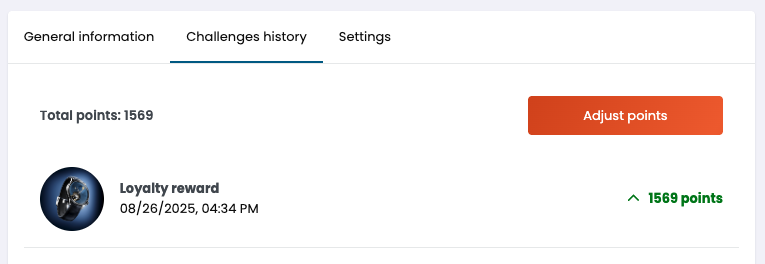
Member in the Popsell Manager
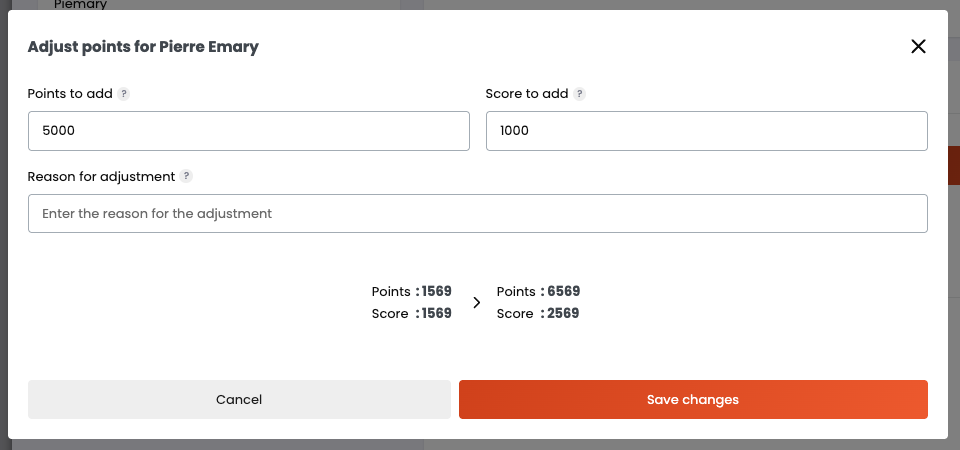
Adujst points and score in the Popsell Manager
