Conversations | Handling availability, absences and unanswered requests
This article applies from version 4.5.3. Last update in version 4.7.3 (activity status).
Please refer to Glossary or Data Protection Guide for definitions of users and roles.
The article Conversations | Visitor journey contains related information about handling conversations.
Availability
Activated versus Non activated accounts
Members can have an activated account or have another status (inactivated, registration pending, unsubscribed, etc.). Activated accounts means that the account is enabled, but not necessarily used.
Only activated members are visible in the app and in the widgets: list of members in the app, list of members in the chat, member profiles in the app and in the widgets.
For unactivated members, previous publications and user generated contents, as well as conversation history always remain available in the App and the widgets, but only for members under contract with the brands (refer to Data Protection Guide )
Displayed versus Hidden
In their settings, active members can choose to hide themselves from the members lists and maps in the App. They can also decide to hide themselves from the e-commerce widgets:

Active members versus Inactive members
Do not confuse active with activated: active members means that they actually log in and use the Popsell App.
Activity is currently displayed on member profiles, member lists and sliders, and conversation windows:
Onlinewhen the member is currently active (less than 5 minutes) + a Red dot on his/her profile picture.x minutes agowhen the member was active less than an hour agox hours agowhen the member was active less than 24 hours1 day agowhen the member was active between 24 and 48 hours2 days agowhen the member was active between 48 and 72 hoursMore than 3 dayswhen the member was inactive for more than 72 hoursCurrently absentwhen the member has declared him/herself absentMember is completely hidden when inactive for more than 30 days.
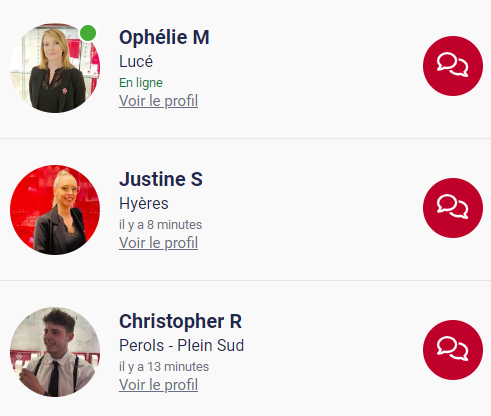
Example of a Member search results page
Members are sorted in order of last activity, whether or not they have declared their absence.
Absence message
Whether a specific absence message has been written or not, the absence of the member will be notified in the following cases:
In the header of his profile page (under his name and role):
The specific absence message if filled in by the member,
otherwise “Currently absent”
Displayed in any 1/1 conversation window, just above the input field:
The specific absence message if filled in by the member,
otherwise “I am currently unavaible, for urgent requests, please contact another member.”
In the Members slider and the member search results page on the main Widget:
“Currently absent” is displayed under the name.
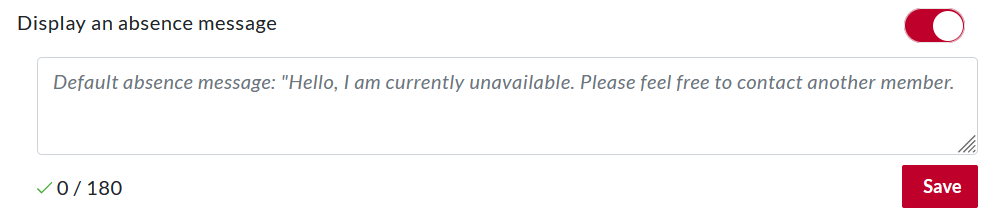
Handling unanswered requests
Purpose
The purpose is to address cases where a visitor makes a request for a conversation that is never answered by a member after a certain period of time [T1], for example 24 hours (this value can be changed in the brand settings).
This does not concern the case of requests via the waiting list, as they must be processed by members within a reasonable period of time. A system of real time notifications allows for this.
For direct requests (i.e. targeting a specific member), or for old conversations that are pursued, it is important to send a reminder email to the visitor. This email will invite him to contact another member in case of an urgent request.
In addition to this, an automatic message is added to the conversation, mainly to inform the member that an email has been sent to the visitor, in case the member finally goes into the conversation beyond the 24 hour time limit [T1].
Functional specifications
[T1] : Delay before sending the reminder (e.g. 24 hours)
[T2] : Time when messages are considered to be part of the same conversation (e.g. 72 hours)
Messages exchanged under a 72 hour time limit [T2] are considered to be part of the same conversation. Beyond 24 hours [T1], a reminder message will be sent (email + message in the chatroom). This rule applies to take into account off-line conversations between a visitor and an member (i.e. where responses can take several hours each time) without notifying the visitor all the time.
For members declared absent, visitors are immediately warned that they are absent, thanks to the message displayed above the input field in the chatroom window (see paragraph above). Should they leave a message anyway, it is with the full knowledge of the absence, and they do not need to be reminded by an immediate email.
.png?inst-v=f682b58c-66a5-4424-b232-6cba5f1c41ea)
Examples
A visitor leaves a message on Monday at 5 PM. The member never answers → The visitor will be emailed on Tuesday around 5 PM + an automatic message in the chatroom.
A visitor leaves a message on Monday at 5 PM. The member answers on Tuesday at 3 PM → The visitor is never reminded.
A visitor leaves a message on Monday at 5 PM. The member answers on Tuesday at 7 PM → Email and automatic message around 5 PM + when the member opens the chat window at 7 PM, he sees the automatic message in the chatroom and can take it into account in his reply.
A visitor and a Member have a conversation with multiple messages, on Monday between 4 PM and 5 PM. → The visitor is never reminded.
A visitor and a Member have a conversation with multiple messages, on Monday between 4 PM and 5 PM. The visitor adds a new message on Thursday at 3 PM, and the member does not answer. → The visitor is never reminded (considered as the same conversation pursued)
A visitor and a Member have a conversation with multiple messages, on Monday between 4 PM and 5 PM. The visitor adds a new message on Thursday at 7 PM, and the member does not answer. → The visitor will be emailed on Wednesday around 7 PM + an automatic message in the chatroom.
Technical specifications
Every hour, a process searches for all conversations that have only messages on the visitor side, for more than 24 hours [T1] (and less than 96 hours [T1+T2]), and no response from the member, in the last 96 hours [T1+T2]. The reminder is therefore sent to the visitor.
Why do we have this rule?
The algorithm correctly handles off-line conversations between a visitor and an advisor (i.e. where responses can take several hours each time).
if an automatic message is added to the conservation, it is considered as a message from the member. Therefore, the algorithm with exclude the chatroom, and will not re-send the email notification every hour.
Purpose of the reminder email
Two different cases must be considered:
The member is declared as absent: the purpose of the email is to invite the client to contact another member.
Note : if filled-in, the member’s absence message will be displayed in the reminder email.The member is not declared as absent: the purpose of the message is to give the visitor the choice of contacting another member (in the case of an urgent request), or to wait for a reply from that specific member.
This second case is very important when you consider the purpose of the Popsell programme: to build a long-term relationship between a member and his or her assigned visitors, along the lines of a personal shopper or direct sales representative.
