Conversations | Visitor journey
The four scenarios for initiating a conversation
In the case of fully digital journeys, Visitors are able to initiate a conversation through the e-commerce website where the Popsell widgets are installed. 3 different scenarios coexist:
Direct conversation: the visitor chooses a member and clicks to directly initiate a conversation with her/him.
A direct conversation can be initiated everywhere the ambassador’s profile is displayed : on the profile widget, on the publication widget or on the community widget.Conversation through the waiting list: the visitor wants to connect with the first available member, without having to choose. His request is apended in a waiting list, that members are able to pick.
A request through the waiting list can only be triggered from the Community Widget.Conversation proposed by a member: members who are not busy can propose a conversion to visitors identified as being the most likely to buy. A “conversation hook” is displayed to the visitor, who can click on it to engage the conversation.
Visitors and members may also initiate a conversation in face-to-face situations : during a store visit, or during a physical meeting like a party:
Phygital conversation: the visitor physically met the member, and the digital conversation was initiated via the scan of the QR code of the member, or initiated by the member, asking verbally for his email address.
Big picture
On digital scenarios, from the widget home page, visitors:
enter the waiting list to get in touch with the first available member,
or initiate a direct conversation with a member of their choice,
or can be redirected to an external platform (e.g. contact the customer service).
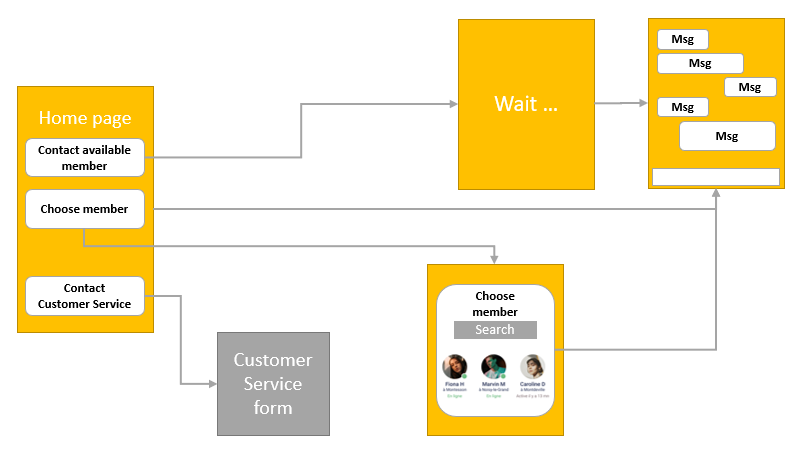
Detailed Worflow : via Waiting List
The diagram below describes the journey of the visitors through the waiting list.
Once a visitor clicks to get a conversation with a member, a waiting page is displayed, and the visitor immediately appears in the waiting list of the Member’s App.
Note : within a minute after the click, if the request has not been taken up, a push notification will be sent to all members to warn that one (or more) visitors are waiting.
On the visitor’s side, the waiting page is modified 20 seconds after the initial click, to give the visitor two options:
either to wait a little longer
or to leave a message so that it can be answered later.
The page for entering the message will also ask for the email address, only if it is not known. Indeed it might be known if it is a returning visitor, or if it is a logged-in visitor with an account on the brand's website.
Should the visitor leave a message and an email, it will still be displayed in the waiting list of the Member’s App. A member can then reply to the visitor, who will be notified:
by an email,
by a message bubble appearing next to the widget's tab, if he/she is still on-line:
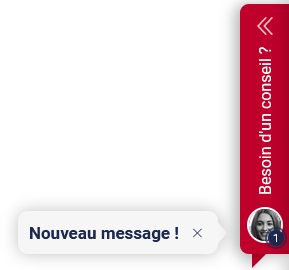
Clicking on the email or the notification will redirect the visitor to the conversation window.
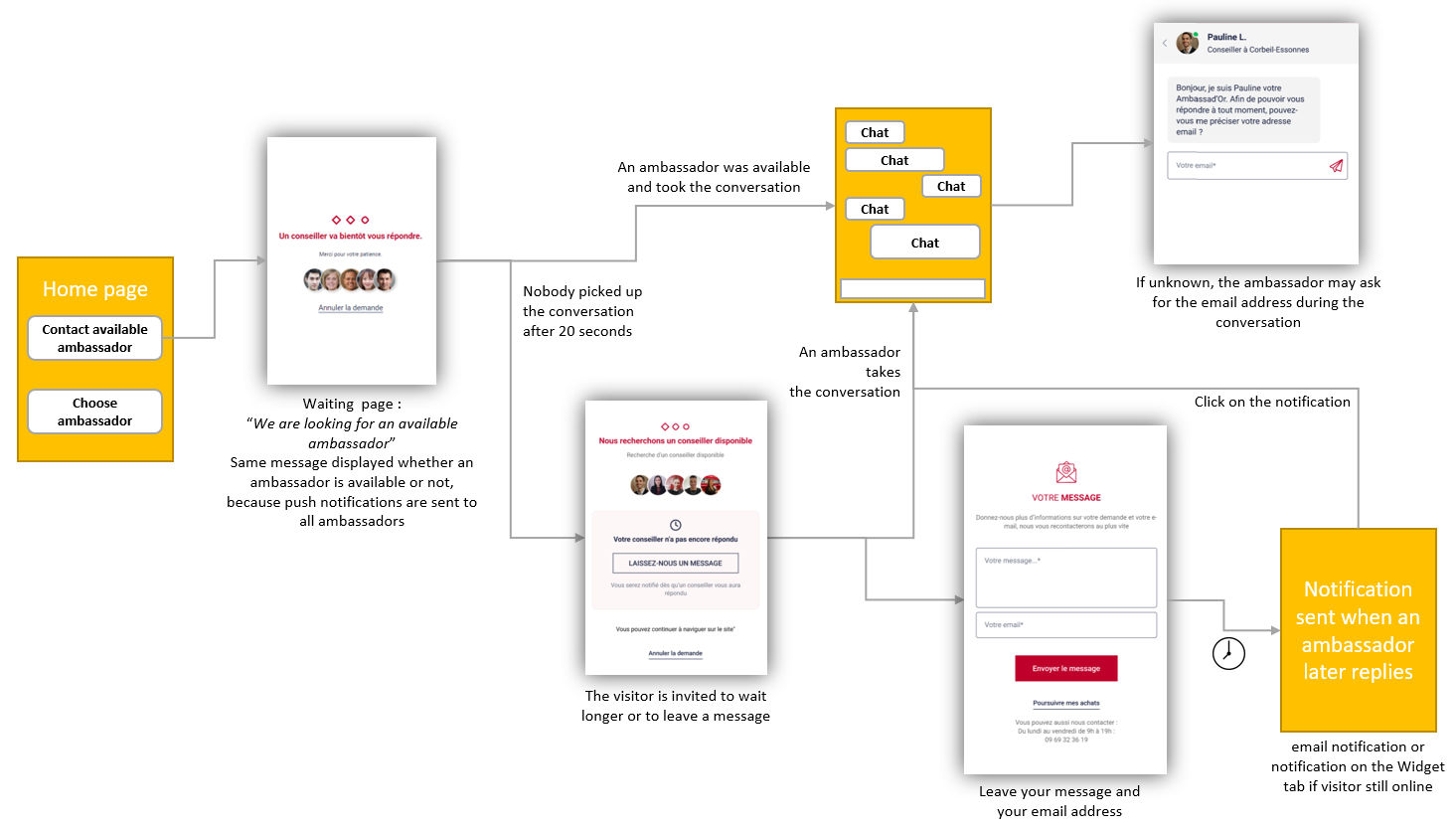
Visitor journey diagram: Initiating a conversation via the waiting list
Detailed workflow : direct conversation via search or profile
The diagram below describes the journey of the customers who contact a designated ambassador.
They may come from different places:
A publication widget which redirects to a profile page,
An external publication, a QR code or a link which redirects to a profile page,
The ambassador slider component on the community widget home page,
The ambassador search page on the community widget.
In any case, the conversation window is opened immediately, and enables to visitor to chat directly. The customer is always informed of the availability of the ambassador:
On this conversation window, the status of the ambassador is displayed in the header:
Online,Last action x minutes ago,Absent...If the ambassador has declared himself absent, his absence message (default or customised) is directly visible in a box above the input field.
If the customer has written at least one message, but got no answer from the ambassador within 60 seconds, an automatic message is displayed, inviting him to contact another ambassador, or to leave his email to get notified when the ambassador replies later on.
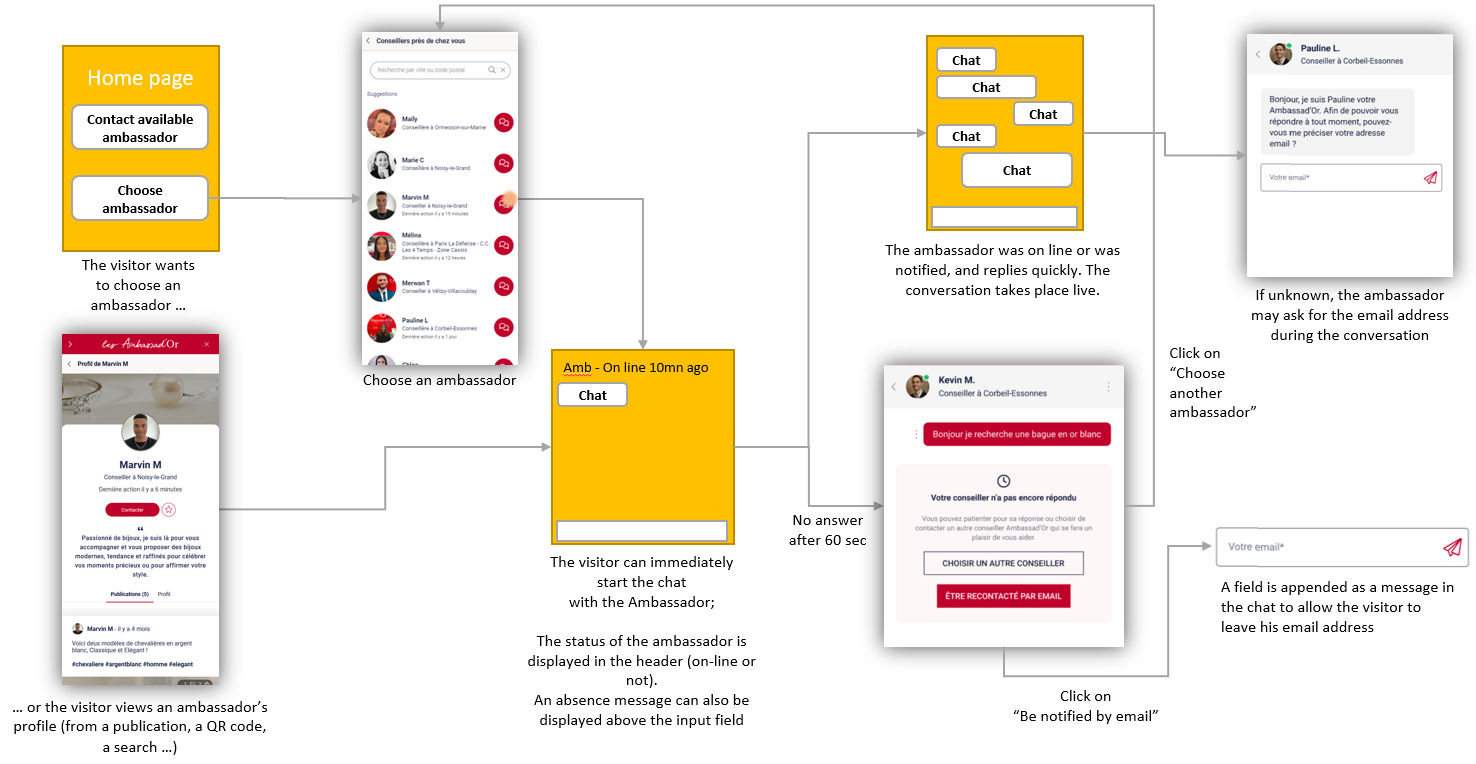
Customer journey diagram: Initiating a direct conversation
Acceptance of the Terms and Conditions of use
Before writing any content (off-line message or chat), the visitor must accept the terms and conditions of use of the service.
A popup reminds visitors of the terms of use, and provides a link to the full document. Visitors have read-only access by default, and cannot write any content until they have validated the terms.
The action of validating the terms is recorded in the Popsell database, and the visitor is asked to do it only once.
The ambassador, for his/her part, is authorised to write content (publications and conversation messages), as he/she has validated his/her own general terms and conditions of use applicable to ambassadors. The visitor will be able to view this content, but he/she will not be able to reply to it until he/she has validated his/her own terms.
